Book News & Updates

Hong Kong Plays Itself
The cityscape of Hong Kong, which grew over the course of two centuries from a fishing village to a colonial port to a gleaming metropolis and international financial center, has long proven hard to visualize. In his classic 1997 study Hong Kong: Culture and the Politics of Disappearance, published just months before the region’s handover […]

Where the Dogs Run
The best days to work a salmon net are dry and bright. Bankside willows tilt from summer green to autumn gold. Light wind, no longer warm, riffles the river’s surface in arcs of silver. Late summer in the Arctic has as many days of lashing rain as it does sun, days when even layers of […]

How to screenshot on Windows
Windows offers several built-in ways to take screenshots. Sure, you can just hit the Prt Scrn button on your keyboard to capture your entire screen, but if you want to screenshot a portion of your screen, a particular window, or you have multiple monitors there are other ways you can use Windows to achieve this. Whether you're using Windows 11 or a recent update to Windows 10, the tools remain largely consistent and reliable. This guide walks you through the most useful native screenshot methods, including the Snipping Tool, keyboard shortcuts and clipboard techniques, as well as popular third-party apps for more advanced needs. For more cross-platform tips, you can also check out Engadget's guide on how to take a screenshot on any device. How to use the Snipping Tool for easy screenshots The Snipping Tool is the most versatile built-in screenshot option in Windows. It lets you capture specific regions, open windows or the entire screen and includes basic annotation tools. It’s available by default on Windows 11 devices, though Windows 10 users can still access the Snipping Tool, despite it being replaced by Snip & Sketch. Press Windows + Shift + S to open the Snipping Tool overlay. The screen will dim slightly and a small toolbar will appear at the top. Choose one of the four capture modes: Rectangular Snip: Click and drag to select a custom rectangle. Freeform Snip: Draw any shape around the area you want to capture. Window Snip: Click on any open window to capture it. Full-screen Snip: Instantly captures the entire screen. Once captured, the screenshot is copied to your clipboard and a preview appears in the bottom-right corner. Click the preview to open the image in the Snipping Tool app, where you can annotate, save or share it. To open the full app manually, search for the Snipping Tool from the Start menu. How to use Print Screen shortcuts for quick captures If you want to take a screenshot without opening an app, the Print Screen (PrtScn) key and its combinations offer the fastest method. Windows + Print Screen Press Windows + PrtScn to capture the entire screen and automatically save the screenshot. The image is stored as a PNG file in Pictures > Screenshots. Print Screen (alone) Press PrtScn to copy the entire screen to the clipboard. Note: depending on your PC or laptop you may need to use a keyboard combination such as Windows Key + Prt Scn. See the section on other options below, like “How to take screenshots on Surface devices and laptops”. Paste it into an image editor like Paint or a document using Ctrl + V. Alt + Print Screen Press Alt + PrtScn to copy only the active window to the clipboard. This is useful when working with multiple windows or monitors. How to use the Game Bar for screenshots while gaming The Xbox Game Bar is a built-in overlay that allows you to capture gameplay footage and screenshots. It works in most PC games and some desktop applications. How to take a screenshot with the Game Bar Press Windows + G to open the Game Bar overlay. This works outside of games. You can use it on Windows (on your desktop) to control music, take screenshots and record screen captures, among other things. Click the camera icon in the Capture widget, or press Windows + Alt + PrtScn to take a full-screen screenshot instantly. Screenshots taken with Game Bar are saved in Videos > Captures. If the Game Bar doesn't appear, you may need to enable it by going to Settings > Gaming > Xbox Game Bar. Save directly to the clipboard or paste into apps If you don't want to save a file immediately, copying a screenshot to the clipboard lets you paste it directly into chat apps, email clients or documents. Windows + Shift + S: Opens Snipping Tool and copies your selection to the clipboard. PrtScn or Alt + PrtScn: Copies either the full screen or active window. Use Ctrl + V to paste the image into Paint, Word, Outlook or other apps. How to take screenshots on Surface devices and laptops On some laptops and Surface tablets, the Print Screen function may be combined with other keys or replaced with dedicated shortcuts. Fn + Prt Scn: Use this combo on laptops where PrtScn shares a key with other functions. Windows + Volume Down: On Surface devices, press these together to take a full-screen screenshot, similar to a phone or tablet. How to use Windows Snip & Sketch (if available) Windows 10 users can use Snip & Sketch, the predecessor to the current Snipping Tool. It functions similarly but has a slightly different interface. On newer builds, Snip & Sketch has been merged into the modern Snipping Tool. However, it is possible for Windows 10 users to still use the original Snipping Tool by searching for “Snipping Tool” via the Start Menu, or by navigating to C:\Windows\System32\SnippingTool.exe. To launch it manually, search for Snip & Sketch in the Start menu, but just note that it's generally recommended to use the updated Snipping Tool for better compatibility. Third-party Windows screenshot tools For more advanced workflows or custom capture needs, several third-party tools offer extended functionality, such as auto-saving, video capture and cloud syncing. ShareX ShareX is a free, open-source tool with deep customization options. It supports custom keyboard shortcuts, scheduled captures, auto-upload to cloud services, scrolling window screenshots and more. It’s best suited for power users or content creators. Greenshot Greenshot is a lightweight, beginner-friendly alternative that adds annotation tools and direct upload to services like Imgur. It’s ideal for users who want more features than the Snipping Tool without overwhelming complexity. Snagit (paid) Snagit offers advanced features like panoramic scrolling capture, video recording and image templates. It’s a premium tool with a one-time purchase cost, mainly used by professionals and educators. While most users won’t need third-party apps for screenshots, these tools can be helpful for documentation, tutorials or frequent screen capturing. They offer more features compared to Snipping Tool, like direct upload to external services, templates, annotation tools, etc. to further simplify your workflow.This article originally appeared on Engadget at https://www.engadget.com/computing/how-to-screenshot-on-windows-120024162.html?src=rss

Apple's MLS Season Pass drops to as low as $25 for the rest of 2025
The end of any sports season is usually the most exciting part, and MLS fans can watch the climax of the 2025 campaign for a discount. As it has done each year around this time since it locked up the rights to the top North American soccer league, Apple is offering the MLS Season Pass at a discount for the remainder of the season. Apple TV+ subscribers can get access for $25, while everyone else can snag the season pass for $29. This is just the latest MLS Season Pass price cut of 2025, as Apple slashed it in half to $49 in July. However, it's not quite as great a deal as latecomers got on the pass last year. Apple's end-of-season discount for 2024 saw the season pass drop to just $10 in early September. We're now well over halfway through the 2025 season. Teams have between five and nine games of the regular season left to play. Inter Miami have the most games remaining due to the team's participation in the Club World Cup, so Lionel Messi fans might get to see quite a bit more of him — especially if his squad makes the MLS Cup playoffs. You'll also have the chance to check out a few new high-profile imports to MLS, including Son Heung-min at Los Angeles FC and Thomas Müller at Vancouver Whitecaps. The season will end with the MLS Cup final, which will take place on December 6. This article originally appeared on Engadget at https://www.engadget.com/entertainment/streaming/apples-mls-season-pass-drops-to-as-low-as-25-for-the-rest-of-2025-170855008.html?src=rss

First Sentences
Anyone who has been around kids knows that a good Lego build starts with a good base. In a translation, this is the first sentence. First sentences are a place for translators to make their marks: they are so often the most famous lines from a work. They dictate the voice in which the book […]

Alien: Earth Might Be Making Sense of the Alien Timeline After All
This article contains spoilers for Alien: Earth episode 4. For the past 46 years, the Alien franchise has been immortalized by the tagline, “In space, no one can hear you scream.” Just four episodes in, and Noah Hawley’s Alien: Earth is making it clear that the mantra doesn’t apply to our little third rock from […] The post Alien: Earth Might Be Making Sense of the Alien Timeline After All appeared first on Den of Geek.
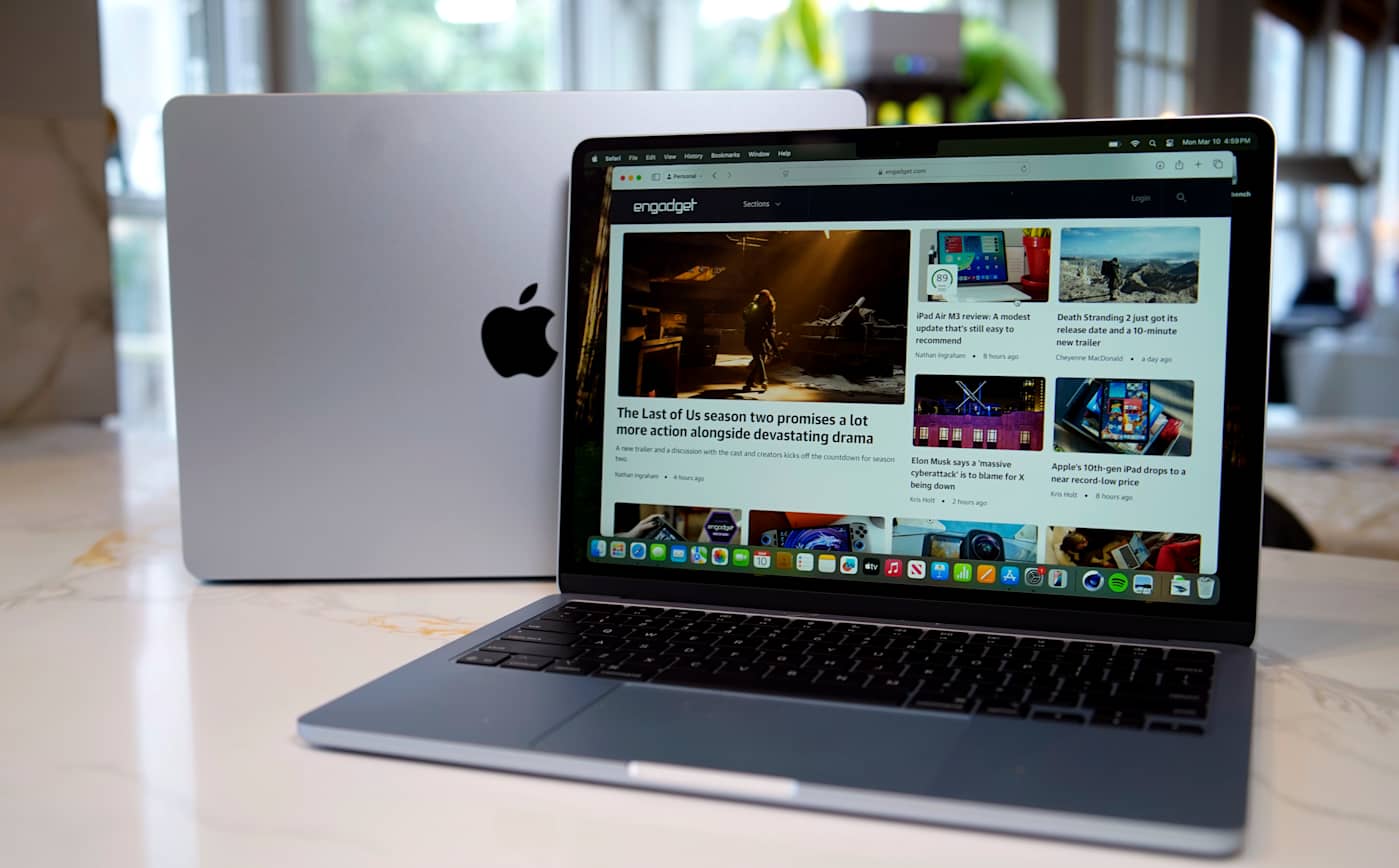
Labor Day sales include Apple's MacBook Air M4 for an all-time-low price
If you've put off getting a new MacBook then Labor Day sales might be just what you needed to take the plunge. Right now, the 2025 13- and 15-inch MacBook Air M4 are available on Amazon for record-low prices. The 13-inch model is our pick for best MacBook to buy this year, and it's one of the best laptops for college students going back to school soon as well. You can pick up the 13-inch MacBook Air M4 for $799, down from $999 — a 20 percent discount. This model comes with 16GB of RAM and a 256GB SSD. You can upgrade to 512GB SSD for $999, down from $1,199, another all-time low price, or 24GB of RAM and a 512GB SSD for $1,199, down from $1,399. Then there's the 15-inch MacBook Air M4, whose cheapest model is on sale for $999, dropping from $1,199. The 17 percent discount is the best deal we've seen since the pair debuted in March. As with the 13-inch model, the 16GB and 512GB SSD option is also a record-low price, dropping to $1,199 from $1,399. Then there's the 24GB upgrade, which is $1,399, down from $1,599. We're big fans of the MacBook Air M4, giving it a 92 in our review. Part of that comes from an already lower starting price for the MacBooks than their predecessors. The 2025 models also get a speed boost thanks to the M4 chip and are very thin with a 0.44-inch thickness. Neither the 13- or 15-inch will drag you down, weighing 2.7 pounds and 3.2 pounds, respectively. Plus, they both have excellent battery life, lasting over 18 hours while playing an HD video. The big differences in the 15-inch model mostly come down to size. The screen is obviously bigger, as is its trackpad. Other than that, it offers better speakers than its 13-inch sibling. Check out our coverage of the best Apple deals for more discounts, and follow @EngadgetDeals on X for the latest tech deals and buying advice.This article originally appeared on Engadget at https://www.engadget.com/deals/labor-day-sales-include-apples-macbook-air-m4-for-an-all-time-low-price-123031287.html?src=rss

Poolside
Swimming pools, whether in paintings by David Hockney and Eric Fischl or in unsettling films such as The Swimmer (1968), based on a John Cheever story and set—but where else?—in Connecticut, have always excited me. In The Swimmer, Burt Lancaster plays Ned Merrill, an evenly tanned ad executive who swims across eight miles of backyard pools to reach […]

Killing the Moonlight
Electric light, the telephone, radio, the automobile, the movie camera, the airplane: the last years of the nineteenth century and the first years of the twentieth were a blur of technological innovation. In Italy, a provincial, largely agrarian country only recently unified after centuries of foreign occupation and economic and cultural stagnation, these changes sent […]